Need to remove a paper jams from a Fuji Xerox V C 2260 2263 2265 Copier? Follow these steps below:
Step One: First check the area on the right side of the machine by opening this latch

Step Two: Pull the green lever down to check that there is no paper underneath there first

Step Three: Grab the paper and pull it towards you to avoid tearing anything

Step Four: If paper jam in door, open up using green button and pull the paper out towards you

Step Five: Before closing the door, double check there is no paper in the top area here. If there is then pull it out towards you

Step Six: Close the door by locking everything into place

Step Seven: Check bottom of machine for any paper jams, if there is paper in there ensure to gently pull it out towards you to avoid tearing.

Step Eight: Check you trays to make sure paper is loaded correctly, there should be no gaps between the end and the paper
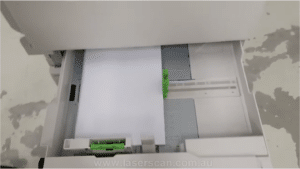
Step Nine: Push paper to the end of the tray and move the guide to avoid any further paper jams

Step Ten: Do some test copying or printing to see if everything is working correctly. If you need further help then do not hesitate to give us a call

Transcript of Video
“Hi guys in this video we are going to show you how to remove paper jams from the copier. The first area to check is this area here. Open the latch, the door opens, and as you can see there are a couple of pieces jammed in there, pull this down and check that there is no paper underneath there, grab the paper pull it towards you so you don’t tear anything and there is also a paper jam behind here. So you have to open this up, like so, again pull the paper out in the paper feed direction, close that up, before you close the door just double check this area here, check there is no paper, if there is paper in there just pull it towards you, again so you don’t tear it, close that up, close that and let’s check under here as well, make sure there is no paper in there, again if there is pull it towards you so you don’t tear it. Once you’ve done that check your trays, in this example we’re going to use tray one, see if you open tray one, as you can see the papers not loaded correctly, there’s a gap between the end and the paper. So what you need to do is push the paper up against the side of the tray and then move the guide that way it won’t jam and the paper feed roller can pull the paper through, close the drawer, do some test copying or test printing. See how you go, any other problems just give us a call. Thanks for watching!”